Delete links from excel
Sub RemoveHyperlinks()
'Remove all hyperlinks from the active sheet
ActiveSheet.Hyperlinks.Delete
End Sub
instructions if you are new to macros:
You will need to create a macro to delete the hyperlink addresses in your Excel sheet.
Open your Excel spreadsheet that you wish to remove the hyperlinks from. Press
Paste the following code into your new module:
Sub RemoveHyperlinks()Close the Visual Basic editor window by selecting "Close and Return to Microsoft Excel" under the File menu.
'Remove all hyperlinks from the active sheetEnd Sub
ActiveSheet.Hyperlinks.Delete
Now, go to the sheet that contains the hyperlinks that you wish to delete.
Under the Tools menu, select Macro > Macros. Highlight the macro called "RemoveHyperlinks" and click on the Run button.
If you need to remove hyperlinks from other sheets, just repeat the steps above.
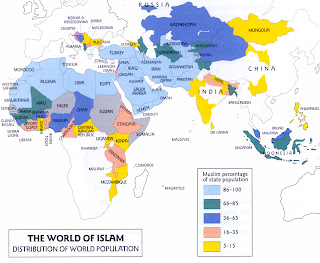
Comments
Post a Comment